What is Search Console? Why and how to use?
Once upon a time... Optimise your content with Search Analytics. How, why, where and what is Google Search Console used for?
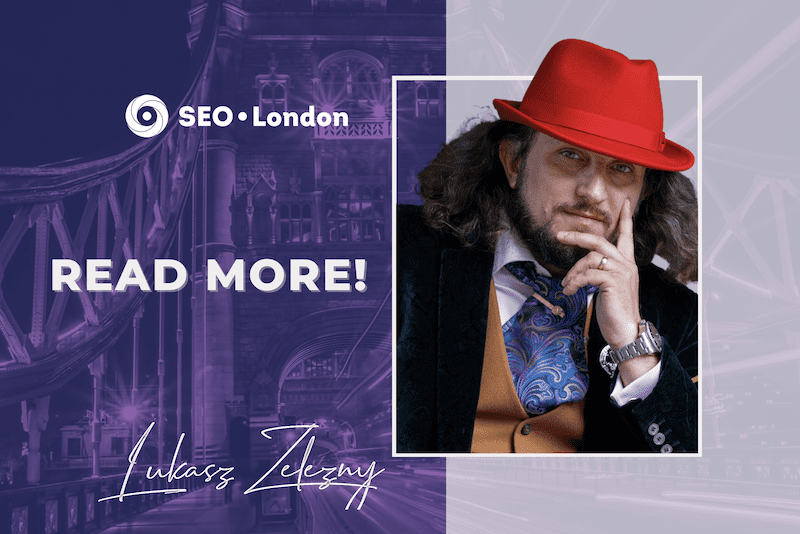
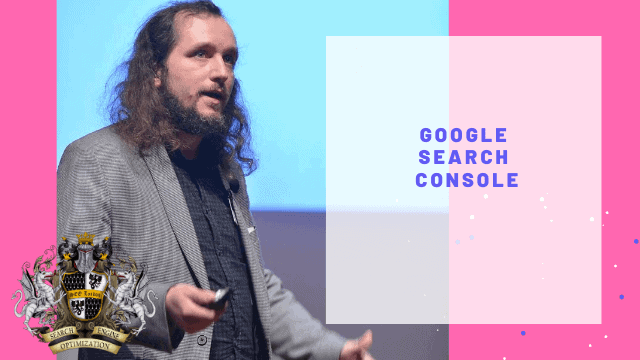
What is Google Search Console, and why should you use it? Once upon a time… (well, not all that long ago when you consider Google didn’t land on our computers until 1998) Google created a tool to help web developers maintain and troubleshoot their website’s presence in Google’s search results.
This was dutifully named Google Webmaster Tools.
However, in their infinite wisdom, Google decided that it wasn’t just handy for webmasters to understand what was happening behind the scenes. They thought it pertinent for anyone to have access to that information, and to boost their website performance.
What is Google Search Console?
So, in 2015, they changed its name to Google Search Console and promoted it as a valuable free monitoring tool for:
What is Google Search Console used for?
GSC helps you to monitor, maintain and troubleshoot your website’s presence in Google Search results. It does this with a range of tools and reports that make everything simple and straightforward to see and understand.
Its main functions include:
- Confirms Google has found your website and has crawled its content.
- Helps you to fix any indexing problems, and then allows you to re-index the new or updated content.
- Provides a mass of search data about your site—including:
- Which search queries you appear in
- How often you return a result
- How often users click through from a result
- Ranking keywords on your site
- Your site’s page rankings for specific keywords
- It alerts you if it picks up any spam or indexing issues and site penalties.
- Shows you which sites link to yours.
- Encourages troubleshooting for AMP, mobile usability, and other search features.
Why would you want to know all of this stuff? Well, there’s a lot of competition out there. Google processes over 5 billion searches every day. To get found in all of that traffic, you need to understand your website’s ranking and performance. Using that information, you can improve your results to achieve those all-important conversions.
Why use Google Search Console?
According to Google itself, here’s why: to improve your performance on Google Search.
Okay, so how? Well, by taking care of these vital components:
Optimise your content with Search Analytics
You’ll find out which search queries are resulting in visits to your site. By analysing your impressions, clicks and position in searches, you know how to do more of the good stuff, and resolve the areas that aren’t working.
Getting your content on Google
You can submit your URLs and sitemaps to make sure they are crawled. You can also check that Google has the most up-to-date version of your site in its servers.
To receive alerts about any issues and instruction into how to fix them
GSC emails you whenever it spots something amiss. That way, you can identify which sites or pages have issues, how to fix them and to let Google know when you’ve taken care of the problem.
What to ask an SEO Consultant
To better understand how Google sees your web-pages
The inspection tool uncovers a highly detailed view of the crawl, indexing, and information on your pages—directly from Google’s index.
How to use Google Search Console
This depends on the level of your experience and precisely what you want to achieve from its tools.
A beginner with very little time to spare
If you have a basic website and run a small business, you should use GSC to understand how searches work, and how to feature on more Google products (including YouTube, Google Maps, etc.) so you can be found more often.
You should then use GSC to optimise your website and become easier to find.
With your new results flying in, GSC will help you measure them and use them to boost your results even further.
Beginners with the time and the inclination to learn
If you’ve got a little time to invest, it’s worth it; the results will speak for themselves. GSC teaches you about SEO and how to create the best chances of attaining traffic. Not any old traffic though—relevant traffic for your product and service, to attract new customers and conversions.
SEO operative and marketers
Advanced users use GSC to redesign ineffective or poorly performing sites. They deep-dive into its vast range of reports, analysing areas of concern, to customise and boost performance.
- Control crawls and indexes
- Create sitemaps
- Target international and multi-lingual sites
- Migrate pages and complete sites
- Manage user experience
- Optimise for mobile
- Design search appearance
Web developers
Website developers and managers utilise GSC’s range of reports to monitor test results and to debug the site code.
- Monitor reports for spikes in Index coverage, performance, and mobile usability. For those with AMP pages (Accelerated Mobile Pages—a stripped out version of the HTML, especially for boosting mobile performance), the AMP status report and rich results status reports are invaluable.
- Use inspection tools to understand issues in indexing and scripting.
- Learn how to structure data, use AMP, mobile best practices, and making the most from your API access.
How to add your site to Google Search Console
Adding your site to Google Search Console is incredibly straightforward.
- Sign in to your Google Account and access Google Search Console.
- Click ‘Add property’.
- Choose the type of from URL-prefix, Domain, or Google-hosted
- Verify your site.
- Data should begin to appear over the next few days.
Verifying your site
The current methods of verifying a site in Google Search Console are shown in the following list. Don’t worry; Google provides detailed, easy-to-follow instructions to get you up and running.
- HTML file upload
By adding a single HTML file, created specifically for you and your site. - HTML tag
You can add a <meta> tag to your homepage or another specified page. Again, the code is user-specific to determine your site. - DNS record
This method works by adding a string value to the TXT record of your domain with your provider. - Google Analytics tracking code
Google recognises the GA tracking code inserted in your homepage or another specified page in between the <head> tags. - Google Tag Manager container snippet
Placing the <noscript> portion of the Tag Manager code immediately after the <body> tag allows GSC to verify your site. You must have the correct permissions, though, or the verification will fail. - Google Sites
Again, the Google Analytics Tracking Code method allows verification when using Google Sites. - Blogger
New blogs created on Blogger are verified automatically when added. If not, add the property to GSC, and the blog will verify automatically. Older blogs must be verified using the HTML tag method. - Google Domains
Any Google registered domain will be verified automatically when added to Google Search Console.
How to verify Google Search Console on WordPress
As one of the more popular CMS systems, here’s how verification works using the relevant options as described above.
Using the HTML file option
Once you’ve added the site as a property, you can choose to upload the HTML file via FTP. Drop it into the root directory and check for verification on your GSC control panel.
Using the HTML tag option
If you don’t have access to FTP, copy the HTML tag code and head to the SEO>Dashboard of your WordPress site. Select Webmaster tools and paste the code into the Google Search Console field. Hit save changes and check with GSC that the update has worked.
How to integrate Google Search Console with Google Analytics
Google Analytics provides a wealth of information that’s a little different to that of Google Search Console. To get the best out of both sets of data, you can link them together, which provides you with even more valuable reports.
From then on, you can access your GSC information in Google Analytics. With less jumping backwards and forwards between systems, the data is easy to read and analyse for patterns and performance.
Linking them is simple.
- Log into your Google Analytics account
- Go to Acquisition>Search Console
- Click on Set up Search Console data sharing
- Choose the relevant GSC account
It’s that easy. And now all that data is yours to monitor and process, in one simple space.
What does Google Search Console crawl do?
When a search is performed, Google digs into its database to provide you with millions of results that relate to your keyword phrase.
Crawling: To find those pages, Google is continuously scouring the Internet for new and updated pages. This part of the process is called crawling.
New pages are crawled if they’re linked to from another website or if they’re submitted manually to Google. When a site owner delivers a sitemap, Google crawls all those pages of the site.
Indexing: Once new pages are discovered, Google analyses the content to understand what the site and its pages are about. This information is stored in the Google Index—a massive database compiled over many computers.
Serving and ranking: When you type your search query into Google, it matches the content in the Google Index to the phrase, and serves what it believes to be the highest-quality pages. It uses a complex system of many data to rank those pages.
Google Search Console Crawl Stats report
GSC provides a Crawl Stats report so users can understand how Google views their pages.
Spikes in the report indicate an issue, as generally, your crawl rate should be stable, growing steadily with the growth of your site.
Your crawl rate might drop if you add a new robots.txt rules, if there is broken HTML or unsupported pages, your site responds slowly, or for a few other reasons. Spikes in your crawl rate can happen if you introduce a lot of new information.
What is Google Search Console?
Google search console has been defined by Wikipedia as “a web service by Google which allows webmasters to check indexing status and optimize visibility of their websites”.
This service was known as Google Webmaster Tools until 20th May 2015. A new version of the search console was launched by Google in January 2018. The user interface saw some changes under this.
This service that is offered by Google is absolutely free of cost and helps you in maintaining, monitoring and troubleshooting the presence of your website in the search results of Google.
To get your website included in these search results, you need not to sign up for the Search Console but if you do so, you can understand and thereby improve how Google is looking at your website.
Firstly, Google Search Console confirms that your website can be found and crawled on Google. It also provides you a lot of information regarding your website. It tells you how many people visited your site, what device they are using- mobile or a desktop, most popular pages on your site and more. It also helps you in finding some particular error and helps you in fixing them. You can also submit a site map through it.
It also helps in fixing the problems related to indexing and if you update a content or upload a new one, you can request for re-indexing it. It tells the user about the sites that link to your website and a lot more information can be extracted from it.
How do I sign up for Google Search Console?
Since Google Search Console is a free service provided by Google, therefore it is necessary to have an account with Google. This step is required before proceeding with the Search Console.
To do this:
- Go to the sign page of Google.
- Click on Create account.
- You will now enter your name there.
- Enter a username that you would prefer in the “Username” field.
- Enter a password and confirm it.
- Click on the Next button. Optional: Add and verify a phone number for your account.
- Click on the Next button.
This would set up your Google account.
Once you have set up your Google account or you already had one, you are suggested to set up your Google Analytics account first using this username and password. This would make adding Google Search Console easier.
- Go to Google Search Console and log in there using the details of your Analytic account or your Google account.
- After logging in, click on the “Add a Property” button.
- Enter your web address and click on Continue.
- No you will be asked to verify that it’s your own website. This can be done in one of the four ways:
- Upload HTML file provided you have the access to your website’s roots
- Via hosting provider if the hosting is managed by you
- Via Google Tags if you are using them
- Via Google Analytics Tracking Id
Follow the above simple steps and you would be signed up for Google Search Console.
How to Use Google Search Console Insights to Identify Your Website’s Top Content
When using Google Search Console to analyze and optimize your website’s organic performance, you may notice a new feature. Known as Insights, it was added to Search Console in June 2021. According to Google, producing high-quality content is one of the most effective ways for webmasters to grow their brands and achieve their goals. To help webmasters identify their websites’ top content, Google now offers Search Console Insights.
Overview of Search Console Insights
Search Console Insights is a content analysis feature. Using it, you can analyze how well, or how poorly, your website’s content is performing. Google will collect performance data on your website’s content, which you can find by accessing Search Console Insights. Search Console Insights is a free feature that reveals content-related performance data.
Some of the different types of performance data displayed in Search Console Insights include:
- Average organic positions
- Average page view durations
- Total page views
- Number of organic clicks
- Top search queries for content
- Which pieces of content are trending
- Top traffic channels
- Top referring links
- Most popular pieces of content from the past 28 days
Benefits of Using Search Console Insights
Why should you use Search Console Insights exactly? It offers a deeper level of insight into the performance of website content than Search Console’s traditional reporting features. Search Console only reveals basic performance data, such as average organic positions, total clicks and total impressions. Search Console Insights goes deeper by revealing engagement metrics as well.
You can use Search Console Insights to see which pieces of content generate the most engagement. A high average page duration, for instance, is a sign that a piece of content is engaging. Visitors who are strongly engaged with a piece of content typically stay for a longer length of time than their disengaged counterparts. Search Console Insights can help you identify content pieces with strong engagement.
The performance data displayed in Search Console Insights is neatly organized. It doesn’t use the same charts as Search Console’s traditional reporting features. Rather, Search Console Insights uses visualized cards. For content cards, you’ll see a thumbnail alongside performance data for the respective page of content. Google will automatically pull images from your website’s content to use in these content cards.
Search Console Insights makes it easy to spot high-performing content pieces. If a piece of content is a tending, you’ll see a green-colored “trending” badge next to it. If a piece of content has a particularly high average page duration, on the other hand, you’ll see a green-colored “high avg. duration” badge next to it.
Badges are a common component of Search Console Insights. Google will include them in content cards and other performance data cards. With these badges, you can easily distinguish between your website’s top-performing content and its subpar content. There are no badges, of course, with Search Console’s traditional reporting features.
Getting Started With Search Console Insights
You can access Search Console Insights in several ways. On the homepage or “Overview” page of Search Console, you should see a link titled “Search Console Insights.” Clicking this link will load Search Console Insights where you can view content-related performance data.
Alternatively, you can access Search Console Insights directly at search.google.com/search-console/insights. As long as you’re logged in to your Google account — the same account that you used to set up Search Console — Search Console Insights should load while displaying performance data on your website’s content.
Google is expected to offer a third way access to Search Console Insights in the near future. According to Google, the official Google mobile app will soon support Search Console Insights. Once this feature has been rolled out, you’ll be able to access Search Console Insights by launching the Google mobile app and selecting “Search Console Insights” from your account menu. Google is working to update both the Android and iOS Google mobile app to support Search Console Insights.
Search Console Insights isn’t limited to a single website. If you have multiple websites added to your Search Console account, you can use Insights each site’s top content. Search Console Insights has a drop-down menu at the top. To switch to a different website, click this drop-down menu and select your desired site. If you’ve verified a website and added it to Search Console, you should see it under this menu.
Keep in mind that Search Console Insights won’t display content-related performance data immediately. If you just added your website to Search Console, you may have to wait a few days.
Link Your Search Console and Analytics Accounts Together
To take full advantage of Search Console Insights, you should link your Search Console account to your Google Analytics account. While you can access Search Console Insights without using Google Analytics, it won’t offer the same complete experience. Rather, Search Console Insights will offer a more limited experience consisting of less performance data. Linking your accounts together will result in a complete experience with deeper content-related performance insights.
Google Analytics is responsible for tracking engagement metrics like average time on page and total page views. In comparison, Search Console tracks organic ranking metrics like average organic positions and top search queries. If you don’t link your Search Console account to your Google Analytics account, you won’t see engagement data in Search Console Insights; you’ll only see organic ranking data in it.
You can link your Search Console and Google Analytics accounts together through property sharing. Both services refer to websites as properties. You can share properties in your Google Analytics accounts with your Search Console account. By sharing your website property between these two accounts, Search Console Insights will display engagement data collected from Google Analytics. For more information on property sharing, visit support.google.com/analytics/answer/1308621?hl=en.
Google is constantly improving the services it offers to webmasters. One of the latest improvements to Search Console is a feature known as Insights. You can use it to identify your website’s top-performing content. Search Console Insights is an analysis feature that delves into the performance of website content.
This post was last modified on %s = human-readable time difference
Recent Posts
I Spent $2000 on Visual Links with Rhino Rank: Here’s My Honest Review
In the ever-evolving landscape of SEO and digital marketing, Rhino Rank continues to lead the…
What is SCO in digital marketing
In this fast paced digital world understanding SCO in marketing marketing is key to anyone…
What is ?srsltid= parameter
In the world of digital search and navigation, there are many mysterious parameters hidden in…
Google My Business: How to Check Your Ranking
In today’s world we live in, having an online presence is key for any business…
How to Get to the Top of Google Maps
In this digital age visibility is everything and being at the top of Google Maps…
How to calculate organic click through rate
In the world of digital marketing we need to know how to calculate CTR and…