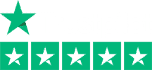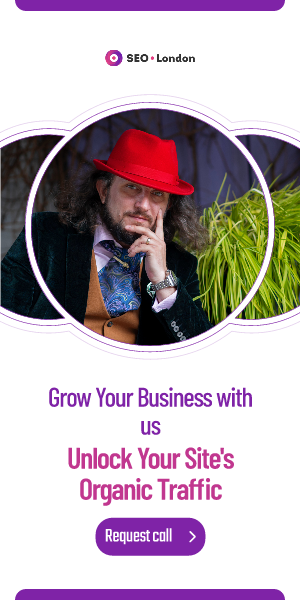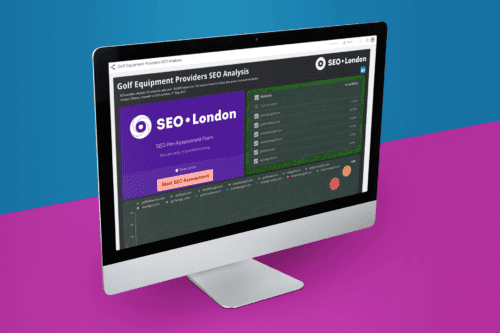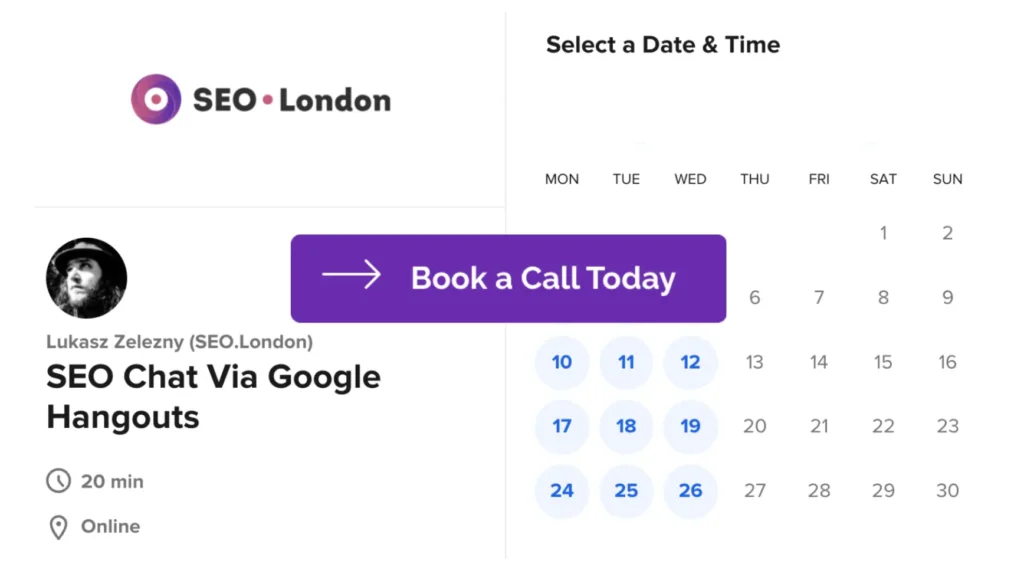Whether you realize it or not, Google is probably creating copies of your website’s pages. Known as caching, it’s a part of Google’s crawling technology. Google will periodically create copies of web pages as it crawls them. What is Google cache exactly, and how does it affect your website’s SEO?
The Basics of Google Cache
Google cache refers to either the method or database in which Google saves copies of web pages. When Google visits web pages, it may create copies of them. It will save the most recent version of a copied web page in a publicly accessible database. These saved copies are cached web pages. Google caches web pages by creating copies of them and storing the copies in a database.
Increase your online presence with Lukasz Zelezny, an SEO Consultant with over 20 years experience — schedule a meeting now.
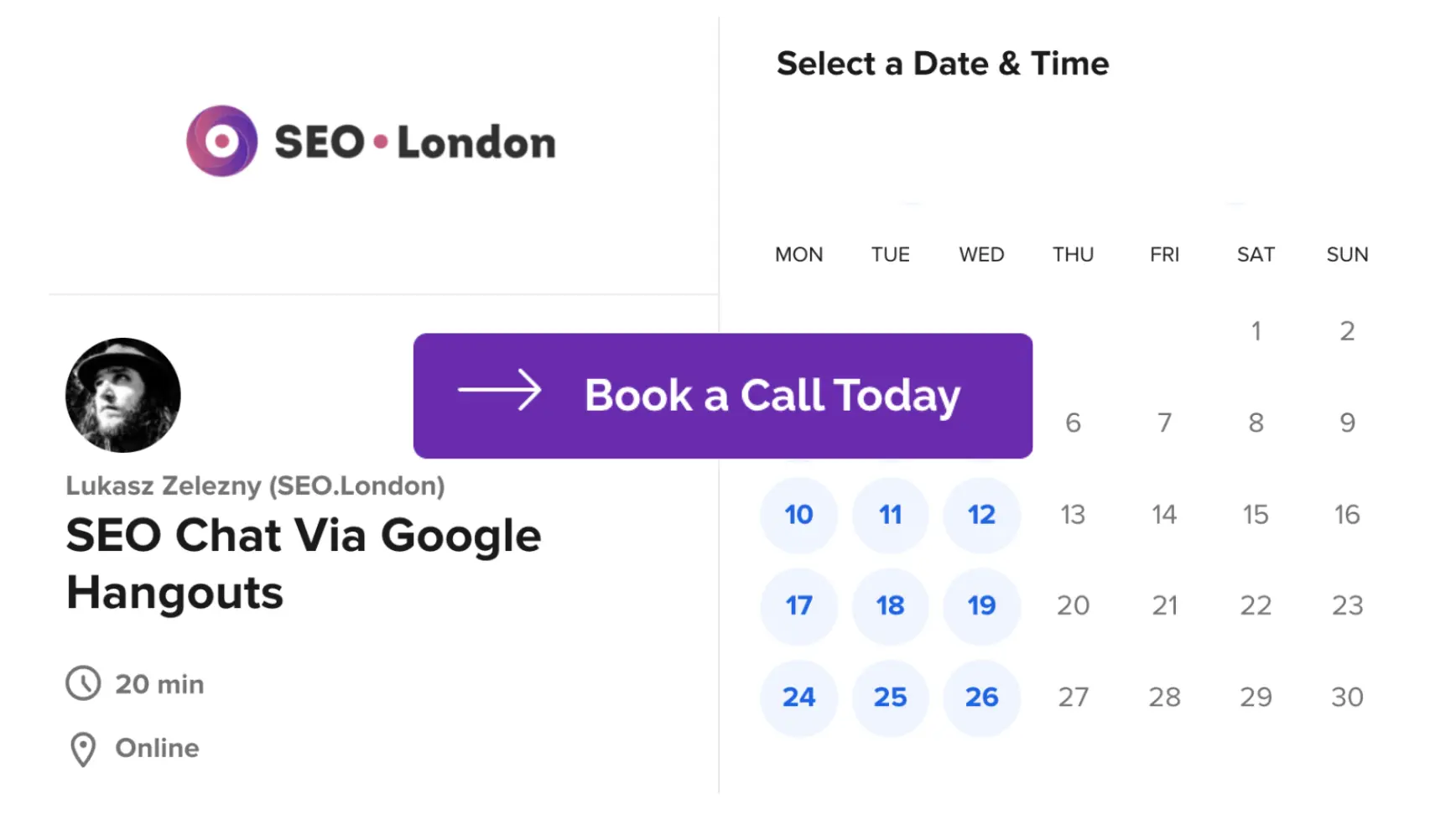
How to View Cached Web Pages
You can view cached web pages simply by searching for them on Google. Upon discovering an indexed listing for a web page — the search keyword doesn’t matter — click the menu button.
The menu button consists of three vertical dots, and it’s displayed to the right of the web page’s URL. Clicking it will reveal a pop-up box labeled “About this result.” At the bottom of this pop-up box is a “Cached” button.
Another way to view cached web pages is to use the search operator. Google offers a site operator specifically for cached web pages. Just enter “cache:” in the search field, followed by the web page’s URL.
Using the search operator is arguably easier. The other method requires searching for web pages on Google. If a web page doesn’t rank on Google, or if it ranks low, you may not be able to find it.
The 3 Viewing Options for Cached Web Pages
Cached web pages support three viewing options: full version, text-only and source. You’ll see the full version by default. After clicking the “Cached” button or using the “cache:” site operator, your web browser will load the full version of the cached web page. As the name suggests, the full version is a complete copy of the web page. Your web browser will attempt to render the web page in its entirety by referencing the cached version.
You can switch to either the text-only version or source by clicking a link at the top. Switching to the text-only version, of course, will strip away all JavaScript, Cascading Style Sheets (CSS) formatting, images and other forms of media. You’ll only see the cached web page’s text with Hypertext Markup Language (HTML) formatting.
Switching to the source viewing option, on the other hand, will reveal the cached web page’s source code. No rendering takes place when viewing the source code. Instead, you’ll see the source code that Google used to create the cached web page.
Get More Customers Online with Lukasz Zelezny, an SEO Consultant with over 20 years experience — schedule a meeting now.
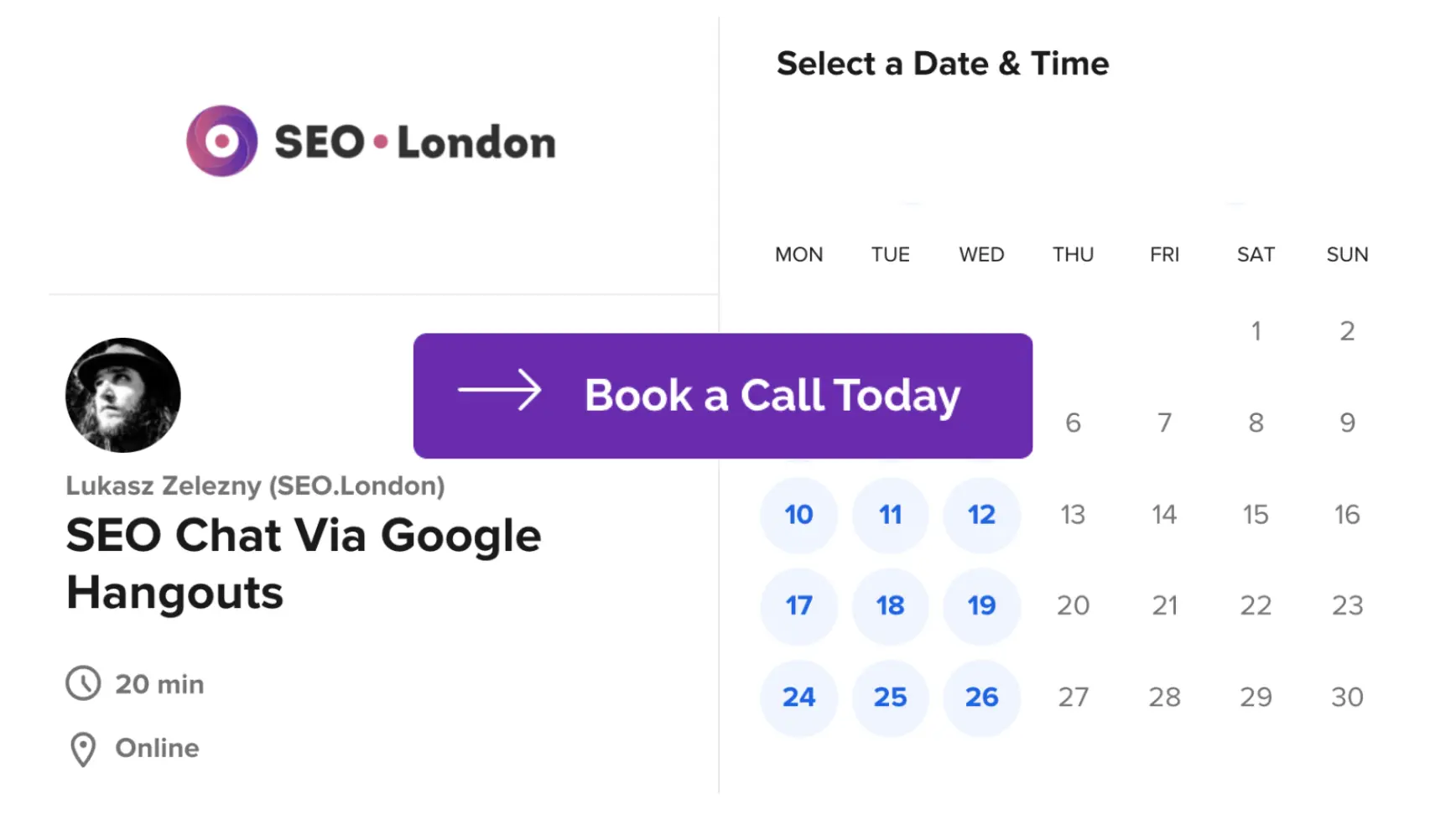
Google Cache and SEO: What You Should Know
Why should you care about Google cache? You can use it to quickly analyze keyword usage on web pages. Keyword usage is a component of on-page SEO. Rather than waiting for your web browser to completely render a web page, though, you can view the text-only cached version of it. You can scan the text-only version for keywords, and you can analyze the HTML formatting and placement of those keywords.
If your website has unreliable hosting, visitors may view its cached web pages during outage periods. Cached web pages are stored on Google’s servers. When Google creates a copy of a web page, it will store it in an internal database. Even if your website’s server goes down, the cached web pages will remain in Google’s database.
What to ask an SEO Consultant
Cached web pages consist of the source code. Visitors can view the source code in its raw format, or they can render it in the text-only or full version.
You can view your website’s cached pages to gain a better understanding of how often Google wants to visit and crawl them. Regardless of the selected viewing option, you’ll see the cache date at the top. The cache date is the date on which Google created the most recent, saved copy of the web page.
Web pages that Google frequently visits and crawls may have a cache date of just one to three days ago. If Google rarely crawls a web page, its cache date will be older. The bottom line is that checking your website’s cache dates will help you determine how often Google crawls your web pages.
In addition to viewing your website’s cached pages, you can view competitors’ cached pages. If another website is muscling its way into your site’s market, you may want to view its cached web pages. Because they are snapshots of web pages saved on an earlier date, you can use them to see what changes the competitor made.
You can view a competitor’s cached page in one browser tab and the live version of that same web page in another browser tab. The former browser tab will reveal what the web page looked like in the past when Google cached it. The latter browser tab will reveal what the web page currently looks like. By comparing them, you can identify changes the competitor made.
Keep in mind that caching is a prerequisite for ranking. Web pages can rank in Google’s search results, regardless of whether Google has cached them. Caching is simply a process for creating copies of web pages that are available to Google’s users.
You can block Google from caching your website’s pages by using the noarchive directive. Noarchive is a robots directive. It’s designed to block search engines from caching web pages. Google and Bing both honor the noarchive robots. If you don’t want search engines caching a particular web page, you can block them by using the noarchive directive.
Unless blocked with a robots directive, Google will automatically create copies of your web pages. You can view your website’s cached pages to analyze keyword usage, spy on competitors and determine how often Google wants to crawl those pages. Visitors, conversely, may want to view your website’s cached pages during outage periods.
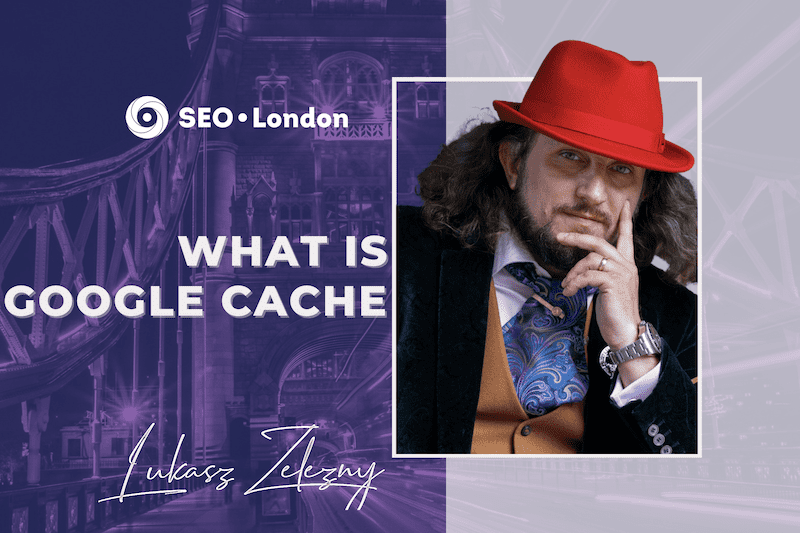 Published in: February 2022
Published in: February 2022
Last Updated in 2022-12-28T09:45:06+00:00 by Lukasz Zelezny